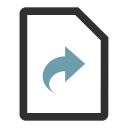
Nested Editor
Specialized editor for structured documents
Under construction...
Nested uses a superset of a markup called txt2tags. This section is based on the oficial txt2tags documentation, created by Aurélio Jargas.
The markup used by Nested is simple and easy. But wait, it's powerful too!
You can insert images, make lists, quotes and even tables. All of that using just a few extra characters on your text. No more tag names or funky attributes to remember.
The following section is a complete guide of the marks. For a more lightweight example load in Nested:
File > Examples > Markup
Paragraphs are groups of lines delimited by blank lines. Other blocks like lists, quote, table or verbatim also ends a paragraph.
Example:
A paragraph is made by one or more lines. A blank line separates them. |
A paragraph is made by one or more lines. A blank line separates them. |
Sometimes the user requires to explicitly insert a line break,
this can be acomplished using the @@ tag.
Example:
| This is a @@ multiline @@ table | The other cell | This is a line break in a paragraph. Lorem ipsum dolor sit amet, consectetur adipiscing elit. Phasellus semper tempus est, non pulvinar mi venenatis vel. @@ Phasellus consequat arcu ut ligula feugiat id posuere erat imperdiet. Duis vehicula, quam in varius fringilla, elit felis varius lorem, ut sagittis odio nunc id lacus. |
This is a line break in a paragraph. Lorem ipsum
dolor sit amet, consectetur adipiscing elit.
Phasellus semper tempus est, non pulvinar mi
venenatis vel. |
Used to insert text that will not appear on the published document. It can also be used to deactivate (not delete) large portions of the contents. Useful for TODO and FIXME reminders and editor's notes.
Example:
% start a line with a percent sign, % and it will be ignored useful for TODOs! %%% This is some text that I don't want to be shown anymore. This can be as large as I want. %%% |
a percent sign, useful for TODOs! |
You can comment out some content and specific it to be shown only for some particular target. For example, if you want a link to appear only when publishing to HTML, or if you want to link to different version of your document depending on the way it is shown.
Syntax:
%target%<space>Conditional comment content
Note: The target comments avalaible are:
%xhtmls% or %html%
%tex%, %latex% or %pdf%
%txt% or %text%
Also, please note the trailing space after the %target%.
Example:
%html% You can download the PDF version of this document from %html% [my website http://www.somedomain.com/myfile.pdf] %pdf% You can view the HTML version of this document in %pdf% [my website http://www.somedomain.com/myfile.html] |
You can download the PDF version of this document from my website |
Beautifiers can be used to format content. Nested supports seven beautifier types:
Monospaced text
Note: The marks must be glued with the contents (no spaces):
** this ** or ** this** is invalid.
Example:
Simple beautifiers: + Bold: **Bold text** + Italic: //Italic text// + Underline: __Underlined text__ + Strike: --Striked text-- + Superscript: ^^Superscript^ ^ + Underscript: ,,Undescript, , + Monospace: ``Monospaced text`` Nested beautifiers: + Bold and Italic: **//Bold Italic//** or //**Bold Italic**// + Underline and strike: __--Underlined strike--__ + Superscript and bold: ^^**Superscript bold**^ ^ + etc.. |
Simple beautifiers:
Nested beautifiers:
|
Nested supports three types of lists. All the list are written in a natural way and leading spaces define the depth.
Note: Two blank lines close all the lists. An empty item closes the current list. Lists can be mixed, like a definition list inside a numbered list.
Example:
- This is a list of items - Just use hyphens - More indent opens a sublist Two blank lines close all the lists. |
Two blank lines close all the lists. |
+ Change the hyphen by a plus + And you have a numbered list + Same rules apply + + An empty item closes the current list. |
An empty item closes the current list. |
: Definition list A list with terms : Start term with colon And its definition follows : |
|
A block quotation (also known as a long quotation or extract) is a quotation in a written document, that set off from the main text as a paragraph, or block of text, and typically distinguished visually using indentation and a different typeface or smaller size quotation.
To insert a quotation prepend the line with the quote with a tabulation (press <Tab> key).
Example:
A quoted paragraph is prefixed by a TAB. More TABs, more deep. No TAB or blank line, closes quote. |
A quoted paragraph is prefixed by a TAB.More TABs, more deep. No TAB or blank line, closes quote. |
Verbatim block and lines are used to insert pre-formatted text, preserving spacing and line breaks, using a monospaced font and escaping markup and macros.
To insert a verbatim line insert 3 consecutive backquotes at
the beginning of the line, followed by a space, followed by
the text, ``` like this
To insert a verbatim block surround your text with 3 consecutive backquotes. See the example.
Example:
```
This **text** will not be interpreted
and //spacing// and line breaks
will remain the same.
%%date
```
This line will be interpreted.
``` But this line won't.
|
This **text** will not be interpreted
and //spacing// and line breaks
will remain the same.
%%date
This line will be interpreted. But this line won't. |
A math block is a special type of block for documenting mathematical formulas.
On HTML target mathematical formulas rendering is supported by a stripped
down version of the MathJax library and on
LaTeX/PDF targets support is provided natively.
If you want formulae rendering on HTML target please check that
the mathjax library is included in your HTML libraries
when publishing to that target. If that library is not included your
code blocks will be shown as traditional <p> blocks.
Nested includes a helper button for an easy way to include formulas (it insert an example code). That button will automatically include the MathJax library to the document libraries when used.
For an extensive example on how to use the math block open in Nested:
File > Examples > Math
Syntax:
<<< <math lines> >>>
Example:
Let's assume you're writting a Math book:
The Cauchy-Schwarz Inequality
<<<
\[
\left( \sum_{k=1}^n a_k b_k \right)^{\!\!2} \leq
\left( \sum_{k=1}^n a_k^2 \right) \left( \sum_{k=1}^n b_k^2 \right)
\]
>>>
An Identity of Ramanujan
<<<
\[
\frac{1}{(\sqrt{\phi \sqrt{5}}-\phi) e^{\frac25 \pi}} =
1+\frac{e^{-2\pi}} {1+\frac{e^{-4\pi}} {1+\frac{e^{-6\pi}}
{1+\frac{e^{-8\pi}} {1+\ldots} } } }
\]
>>>
|
|
The Cauchy-Schwarz Inequality \[ \left( \sum_{k=1}^n a_k b_k \right)^{\!\!2} \leq \left( \sum_{k=1}^n a_k^2 \right) \left( \sum_{k=1}^n b_k^2 \right) \] An Identity of Ramanujan \[ \frac{1}{(\sqrt{\phi \sqrt{5}}-\phi) e^{\frac25 \pi}} = 1+\frac{e^{-2\pi}} {1+\frac{e^{-4\pi}} {1+\frac{e^{-6\pi}} {1+\frac{e^{-8\pi}} {1+\ldots} } } } \] |
A code block is a special type of block for documenting computer instructions or programming code.
On HTML target syntax highlight is supported by the
SyntaxHighlighter library
and on LaTeX/PDF targets support is provided by the
listings
package. If you want syntax highlight on HTML target please check that
the syntaxhighlighter library is included in your HTML libraries
when publishing to that target. If that library is not included your
code blocks will be shown as traditional <pre> blocks. listings
package is unthemed by default, check File > Examples > Code for
a complete example on how to theme the listings package via the
LaTeX header.
Nested includes a helper dialog for an easy way to include code. That dialog will automatically include the SyntaxHighlighter library to the document libraries when used.
Syntax:
{{{ code
<code lines>
}}}
Note: Code must be one of the following: as3, bash,
cf, csharp, cpp, css, delphi, diff, erlang,
groovy, javascript, java, javafx, perl, php,
plain, powershell, python, ruby, scala, sql,
vb or xhtml.
Example:
Let's assume you're writting a Python book:
Ok, let's write our first Python program. First, open a terminal and
launch the Python interpreter:
{{{ bash
user@computer:~$ python
}}}
Then, write the following:
{{{ python
$$$ print('Hello World')
Hello World
}}}
To find out what python interpreters do you have type:
{{{ bash
user@computer:~$ ls -lah /usr/bin/ | grep python
lrwxrwxrwx 1 root root 9 2011-11-12 12:34 python -> python2.7
-rwxr-xr-x 1 root root 2,7M 2011-10-04 15:26 python2.7
}}}
|
|
Ok, let's write our first Python program. First, open a terminal and launch the Python interpreter: user@computer:~$ python Then, write the following:
$$$ print('Hello World')
Hello World
To find out what python interpreters do you have type: user@computer:~$ ls -lah /usr/bin/ | grep python lrwxrwxrwx 1 root root 9 2011-11-12 12:34 python -> python2.7 -rwxr-xr-x 1 root root 2,7M 2011-10-04 15:26 python2.7 |
Nested supports the inclusion of target code in case your document requires some tunning that can only be accomplished using target code. As you might infer, this feature nicely complements target comments.
Target code can be inserted inline, per line or in a block. To include
target code inline enclose the target code with 2 single quotes '',
to include a whole line as target code prepend the line with 3 single
quotes ''' and to include several lines as target code enclose those
lines with 3 single quotes.
Example:
%html% ''' %html% <div style="text-align: right;"> %html% <!-- This is a HTML comment --> %html% ''' A tagged area is enclosed inside three single quotes. No ''<span style="color:red;">**parsing**</span>'' is made inside it, useful to insert target code. %html% ''' </div> |
A tagged area is enclosed inside three single quotes. No **parsing** is made inside it, useful to insert target code. |
Nested supports the insertion of tables to present tabular data. Table syntax is very flexible and powerfull, these are the rules:
"|" identifies a table row.
"||" identifies a table title row.
" | " string (space pipe space).
"|" at the first table row sets visible borders.
"|" at the other table rows are ignored (just cosmetic).
"|" identifies column span:
"||" for 2 columns, "|||" for 3 and so on.
Example:
To create a table, separate the cells with a | character.
Like this:
| This | is | a simple | | table | cell | cell | |
|
If you want the first row of the table to be the table heading, just
add two | characters at the beginning of that line. Like this:
|| Element | Symbol | | Hydrogen | H | | Helium | He | | Lithium | Li | |
|
Now, let's change some options of the previous table, now we want it centered (note the leading space on the first line) and without a border (note the missing pipe at the end of the first line).
|| Element | Symbol | Hydrogen | H | | Helium | He | | Lithium | Li | |
|
Now, let's create a more complex example using column span:
|| Monday menu ||| | __Breakfast__ ||| | Food | //Drink// || | Toast | Coffee | Tea | |
|
||||||||||||
Finally, let's see and example of text alignment in cells:
|| Table Heading | Table Heading | | Table | align | | lines | is | | with cell | nice! | |
|
Nested supports the inclusion of images, resize them and specify its position.
The use of the gallery assistant is highly recommended, it will
take care of the filename format and copy of the image to the
correct location.
That is, when imported with the gallery assistant images will be
transliterated
and renamed to a Web safe name. Document images are saved
to a folder called images that will be located aside the
main (.t2t) document.
Example:
This is the Nested logo:
[logo.png]
The very same logo, but proportionally
resized to 60px wide:
[60-logo.png]
Now, the key to position the image
is the ratio between the right margin
and left margin (right/left spaces):
- If ratio is the same, the image is
centered. This also apply to images
without margin at all (like the above).
[60-logo.png]
% Note the same amount of spaces on the
% right and left of the mark.
- If left margin is greater than the
right margin, then the image is right
aligned.
[60-logo.png]
- If right margin is greater than the
left margin, then the image is left
aligned.
[60-logo.png]
% Note the presence of several spaces on
% the right.
Easy, right?
|
This is the Nested logo:
The very same logo, but proportionally resized to 60px wide:
Now, the key to position the image is the ratio between the right margin and left margin (right/left spaces):
Easy, right? |
Nested supports internal links (a.k.a anchors), named links and automatic recognition of e-mail and internet addresses.
Any valid internet URL, ftp, news or e-mail address is detected and converted automatically. Links can be used with images too.
The use of the included assistant is recommended, in particular for the transliteration of the section name, but otherwise is not absolutely required.
Example:
The following internet address will be automatically recognized as such and thus is converted to a link: - Visit the Nested website at http://nestededitor.sourceforge.net/. Now, the same internet address but as a named link: - Visit the Nested website [here http://nestededitor.sourceforge.net/]. Now, the same internet address but as an image link: - Visit the Nested website [[60-logo.png] http://nestededitor.sourceforge.net/] The following is an internal link pointing to the //Keyboard shortcuts// section: - After you learn the markup, visit the [Keyboard shortcuts #keyboard_shortcuts] section. Finally, note that e-mails are automatically recognized too: - If you have a problem, send your question to nestededitor@googlegroups.com. |
The following internet address will be automatically recognized as such and thus is converted to a link:
Now, the same internet address but as a named link:
Now, the same internet address but as an image link: The following is an internal link pointing to the Keyboard shortcuts section:
Finally, note that e-mails are automatically recognized too:
|
Footnotes in Nested are simple, you just need to include a special token to mark where a footnote should be placed. Then, anywhere in that section, preferably at the end of it, place the corresponding text and mark it with the token. Note that marks are interpreted sequentially, so the first mark will be associated with the first footnote text found, an so on. Also note, that if you want to have a multiline footnote you need to ident the following lines with exactly 4 spaces. On HTML target the footnotes will be added at the end of the section.
In summary, inserting a footnote is a process of two steps:
°°_
_°°
Example:
Nested°°_ is a specialized editor focused on
creating structured documents such as reports,
publications, presentations, books, etc. It
is designed to help the user concentrate on
writing content without been distracted by
format or markup. It offers a rich WYSIWYM°°_
interface where the user writes plain text
with a lightweight markup language.
_°° Nested is a specialized editor
for structured documents. For
more information visit
http://nestededitor.sourceforge.net/.
_°° **WYSIWYM** : What You See Is What You Mean.
See http://en.wikipedia.org/wiki/WYSIWYM.
|
Nested[1] is a specialized editor focused on creating structured documents such as reports, publications, presentations, books, etc. It is designed to help the user concentrate on writing content without been distracted by format or markup. It offers a rich WYSIWYM[2] interface where the user writes plain text with a lightweight markup language. |
Lines are used to separate sections or to differentiate parts of the content.
Example:
A separator line: -------------------- And a stronger one: ==================== (At least 20 chars) |
A separator line: And a stronger one: (At least 20 chars) |
Macros are special purpose keywords, that are expanded on conversion time. They are used to insert dynamic information, for example the current date or the document table of contents.
A macro is represented by the %% chars followed by its name,
such as %%date. Date macro do accept an optional formatting
string inside parenthesis, right after the macro name, such as
%%date(%Y-%m-%d). This format string mixes common text with
special directives, identified by a percent sign % followed by
an identification character. If no format string is given, the
default format %Y%m%d is used. See
http://docs.python.org/library/time.html for more information.
%%date%%date(%Y%m%d),
which gives YYYYMMDD.
%%tocExample:
This is the Nested markup reference document. Last update was the **%%date(%Y-%m-%d %X)**. |
This is the Nested markup reference document. Last update was the 2012-01-26 02:34:27. |
Note: Currently, Nested supports only a subset of the macros provided by txt2tags. This limitation is because txt2tags is used as a module and not directly. Macros NOT supported by Nested are:
%%mtime: The source file modification time.
%%infile: The source file path.
%%outfile: The output file path.
Nested has an advanced and powerful filter system. Filters can be explained as a "find and replace" function. Filters can be applied before or after the convertion of the source document. Filters applied before the convertion are called preproc (pre-processors) and those applied after the convertion are called postproc (post-processors).
Filters can be applied for a specific target, so you can have a filter for when you're publishing to HTML and another one that will be used when publishing to LaTeX.
To add a filter to your document open the document properties
File > Properties. You can find on the left pane two inputs
where you can write your filters, one is for preprocs and the
other for postprocs. Filters syntax is:
%!type(target): 'find' 'replace'
type is one of preproc or postproc
target can be omitted, if present, it must be one of
xhtmls (for HTML), tex (for LaTeX, PDF) or
txt (for plain text).
find can be any simple text or a Python
regular expression. replace can be any simple text or a composite text that
uses tokens found by the find regular expression.
For example:
%!preproc: 'MYWEBSITE' 'http://nestededitor.sourceforge.net/' %!postproc(xhtmls): '(?i)(</?)b>' '\1strong>' %!postproc(html): '<body.*?>' '<body style="background-color: green">'
Example:
Using the following preproc and postproc:
%!preproc: 'MYWEBSITE' 'http://nestededitor.sourceforge.net/' %!postproc(xhtmls): '<div class="post-proc">' '<div style="background-color: lightBlue;">'
%html% ''' <div class="post-proc"> Nested is a specialized editor for structured documents. For more information visit the project MYWEBSITE. %html% ''' </div> |
Nested is a specialized editor for structured documents. For more information visit the project http://nestededitor.sourceforge.net/. |
Note: preprocs and postprocs will process the entire document without considering blocks or markup. So verbatim blocks in particular, or any other markup, can be affected by the filter.
Section management
| Keyboard shortcut | Action |
|---|---|
Ctrl+1 |
Change the focus to the sections pane |
Alt+A |
Add a new section |
Alt+Up |
Move current section up |
Alt+Down |
Move current section down |
Alt+Right |
Indent current section |
Alt+Left |
Outdent current section |
Content formatting
| Keyboard shortcut | Action |
|---|---|
Ctrl+2 |
Change the focus to the content pane |
Ctrl+B |
Bold current selection |
Ctrl+I |
Italic current selection |
Ctrl+U |
Underscore current selection |
Content edition
| Keyboard shortcut | Action |
|---|---|
Ctrl+Z |
Undo last change |
Ctrl+Y |
Redo last change |
Ctrl+C |
Copy current selection to the clipboard |
Ctrl+X |
Cut current selection to the clipboard |
Ctrl+V |
Paste content of the clipboard |
File management
| Keyboard shortcut | Action |
|---|---|
Ctrl+N |
Create a new document |
Ctrl+O |
Open a document |
Ctrl+S |
Save current document |
Shift+Ctrl+S |
Open Save as dialog to save the current document |
Ctrl+P |
Publish current document |
Alt+F4 |
Exit Nested |
Editor appearance
| Keyboard shortcut | Action |
|---|---|
Shift+F11 |
Toggle Focus/Concentration mode |
F11 |
Toggle fullscreen |
Ctrl++ |
Increase editor font |
Ctrl+- |
Decrease editor font |